Antivirus Rescue Disk is one of my must have CD to carry along with me whenever I have any computer servicing job. When a virus infects a computer, it normally makes Windows very unstable, slow and probably even terminate any antivirus or anyspyware software that it finds making it impossible for you to clean the virus from Windows. All I needed to do is to boot up the computer with an antivirus rescue disk, run a full scan and remove any virus that it finds. By doing that, 90% of the virus are normally gone and it should leave me with a Windows that I can boot in and work on restoring the disabled regedit, Windows Task Manager, cmd and etc.
The last time I checked there were about 13 rescue disks, most are free to use and only a few that requires to purchase. There are NO perfect antivirus as different antivirus has different detection rate. I wished I can bring all of the rescue disks with me but maintaining 13 rescue disks and making sure that I always have the latest version and definition is very troublesome and tedious. I tried using MagicISO, EasyBoot and a few more software which I can’t remember to put all the antivirus rescue discs ISO into one single DVD but the software cannot support such feature. So I gave up…
Yesterday I received an email from Davide Costa informing me that he has made a free tool called SARDU that can integrate multiple antivirus rescue disks, a few useful utilities, linux live CDs and also Windows PE. Not only that, the best part is it can be installed in a USB flash drive!
SARDU is short for Shardana Antivirus Rescue Disk Utility. It can handle ISO images of bootable antivirus, some collections of utilities, Linux Live CDs and the most popular distributions of Windows PE. It has been categorized into 4 sections, Antivirus, Utility, Linux and PE.
The first time you create a universal rescue disks ISO or to your USB flash drive can be time consuming because you need to download around 2.6GB of ISO images if you want to integrate all ISO that is supported by SARDU. After that, the whole process is very simple, thanks to SARDU for being a “smart” program that automatically recognizes the ISO image that you place into the ISO folder.Antivirus
Avira AntiVir Rescue System BitDefender Dr.Web LiveCD F-Secure GDATA Kaspersky ‘Kav Rescue CD’ Panda Safe Cd Utility
Floppy win98SE Gparted NT password Parted Magic System Rescue CD Ultimate Boot CD Linux
Austrumi Damn Small Linux Puppy Linux Slax Windows PE
LiveXP MegalabCD WindowsPE UBCD4WIN VistaPE
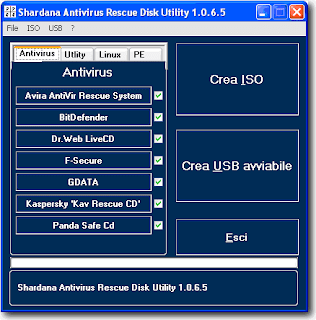
Here’s a simple guide on how to use Shardana Antivirus Rescue Disk Utility to create a bootable USB flash drive containing multiple antivirus rescue disks together with Linux LiveCDs, utilities and Windows PE.
1. Download the latest version of SARDU.
2. Extract SARDU to a new folder and run sardu.exe
3. To download the ISO image, simply click on the name in the program and your default web browser will open with the link to download the latest ISO. Save the file to the ISO folder where sardu.exe is located.
4. When you’ve finished downloading the ISO files, close sardu.exe and reopen sardu.exe. You will notice that SARDU has automatically put a check on the checkbox if the ISO image is found. If the checkbox is grayed out even though you think you’ve downloaded the file, then most likely you’ve downloaded the wrong one. The file has to be in ISO format, not ZIP or EXE.
5. You can either click on the “Crea ISO” button to compile all the ISO images into a single ISO to burn it to a DVD or click the “Crea USB avviabile” button to install it to your USB flash drive.
6. When you have your SARDU USB flash drive or DVD ready, boot it up and you should get a multiboot screen like the image below.

The advantage of installing SARDU on USB is you can do incremental updates so you don’t need to go through all the steps again every time you want to update a single ISO image. If you’re afraid that you will be facing computers with old motherboards that cannot support booting USB, you can always use PLoP.
Although the program’s user interface is in Italian, I’d say that it is still quite easy to use. Anyway, the author of SARDU informed me that he is making a structure to read language.ini for multilanguage support. We can expect an English translation soon…
SARDU is truly a gem! I just did a Google search on SARDU and it’s weird that not even a single blog out there has mentioned about it but I am very glad to be the first to share it with you… I wished I’d have known about SARDU earlier so me and I believe some of you can reduce the usage of CDRs on burning different rescue disks.



0 comments:
Post a Comment