About Me
Blog Archive
- ► 2010 (410)
IceSword Displays Processes and Files Hidden from Windows Explorer
If you think that enabling “Show hidden files and folders” and disabling “Hide protected operating system files” from Folder Options will show every single hidden files/folders, then you are wrong. Recently I’ve been very busy because I am involved in a “secret” project (will be revealed here soon) that made me spent a lot of time testing a lot of different security tools.
There are some virus/trojan/rootkit that is able to hide itself completely from Windows Task Manager and believe it or not, even the famous Process Explorer and Process Hacker cannot even detect the hidden process. Other than that, when the virus is active, they can also make the file hidden until you cannot locate it using Windows Explorer. I found a tool called IceSword which has a Windows Explorer-like interface
but displays hidden processes and resources that Windows Explorer would never show.
Do note that IceSword isn’t a “click-here-to-delete-rootkits” product but a sophisticated discovery tool that can protect against sinister rootkits if used before they infect a machine. One thing I really like about IceSword is it is portable, free and can be used in Safe Mode. Normally tools that is used to detect hidden process and files (such as DeepMonitor and many more) requires a special driver installed and it won’t work in Safe Mode since third party drivers/services are not loaded in that environment.
Here’s a piece of bad news that might be a turn off to a lot of people. IceSword is a software made in China by a person called PJF. I know now even more people would stay away from Chinese software because of what IObit did but so far IceSword has a very good reputation. Scanning it in VirusTotal with 41 antivirus and only ClamAV detects it as a threat just because the program is packed/compressed with ASPack.
Anyway I’m just sharing with you on a tool which I found useful and if you’re not comfortable using it, then by all means go ahead and use GMER which is very similar to IceSword. It’s good to have an alternative in case one of it doesn’t work. Here’s a short video demo of IceSword able to detect a folder which is completely hidden from Windows Explorer even if the Folder Options is set to show hidden files and folders.
[ Download IceSword | PJF's Official Website ]
Labels: Software
Compiling a Non-Sockets version of Kigen’s Anti-Cheat 1.2.0 Beta
SteamBans Detox Anti-Cheat project is officially dead and currently the only good anticheat plugins
are KAC and zBlock. KAC runs on SourceMod and zBlock is an independent server plugin. I personally prefer to use KAC because it’s open source and you can modify the plugin to suit your needs. Kigen’s Anti-Cheat (KAC) is a more advanced cheat CVar detector than ES Anti-Cheat or VBAC and was designed to detect most cheats. It will query and check for most cheat prone CVars and replicated CVars. Most cheats today currently disable CVar replication and also turn off sv_consistency and turn on sv_cheats and thus this plugin will detect those cheats. This plugin will enforce sv_cheats 0 on most servers.
The official stable version for KAC is 1.1.9 and there are 2 versions, the regular and no sockets version. Many server admins would prefer to go for the no sockets version because they can avoid installing an extension called sockets which is quite unnecessary. Other than that, if you have custom modified version of KAC, you wouldn’t want it to be automatically updated when a new version is out. Kigen has released KAC 1.2.0 beta with many improvements to detect cheaters and this time it requires Sockets 3.0.0 alpha or later versions or else KAC wouldn’t load. Since there isn’t a non-socket version for the KAC 1.2.0 beta, I’ve decided to check out the code and managed to compile KAC 1.2.0 beta without requiring sockets.
1. Download KAC 1.2.0 Beta Source Code.
2. Extract the ZIP file, go to scripting folder and edit the kigen-ac-pub.sp file with a text editor. I recommend you to use Notepad++ to do that.
3. Comment out line number 56, 100, 162 and 383 by adding double slash // at the beginning of the code.
4. Save the edited kigen-ac-pub.sp file and run compile.exe from scripting folder.
5. Go to compiled folder and you should have a newly compiled kigen-ac-pub.smx that can be loaded without sockets.
I can provide an already compiled KAC 1.2.0 beta without sockets but it’d be better if you learn how to do it yourself. Reason is KAC 1.2.0 is in BETA and when it gets updated to a new build, you are able to edit and compile it yourself rather than depending on this site. Kigen did mention that sockets doesn’t cause any lag, but logically less means faster because it doesn’t need to run extra commands.10 Commercial Disk Imaging Software Features and Backup/Restore Speed Comparison
To me, hard disk imaging is one of the most important thing to do after I’ve perfectly finished setting up a computer system the way I wanted. It is the best way of restoring the changes back to the way it was and also the best way to clone multiple computers with same hardware. I’ve always been using the good old Symantec Ghost for DOS version to do all that and only recently I’ve been using Macrium Reflect full edition on my new laptop because it was sponsored by Macrium.
Since Symantec Ghost Corporate Edition DOS version has never failed me, I never wanted to try out other products including the famous Acronis! However, many years has gone by and I believe the technologies that they used must have improved a lot. Will Symantec Ghost still remain as my favorite disk imaging software? Well I wanted to post this 2 weeks ago but was caught with Norton 15 being released and then Paragon Backup & Recovery 10 Suite. Do note that I am only comparing shareware disk imaging software and the free ones are not included in the list. I hope that this comparison will be able to help you decide which disk imaging is worth buying.
Here are the list of disk imaging software that I have tested:
1. Acronis True Image Home 2010 (build 6.029) – Website
2. Active@ Disk Image v3.34 – Website
3. DriveClone Pro v7 – Website
4. Macrium Reflect v4.2 Build 2028 Full Edition – Website
5. Norton Ghost v15 – Website
6. O&O DiskImage Professional v4.1 Build 47 – Website
7. Paragon Drive Backup v9 Professional Build 8681 – Website
8. R-Drive Image v4.6 Build 4601 – Website
9. Windows 7 built-in Disk Imaging
10. StorageCraft ShadowProtect Desktop Edition v3.5 – Website
The testing was done on my desktop computer:
CPU: Intel Pentium D 2.80GHz
Mainboard: MSI 945P Platinum
Memory: 2GB DDR2
Hard Drive 1: 160GB 7200RPM 8MB Cache SATA 3.0Gb/s (Windows 7),
Hard Drive 2: 250GB 7200RPM 8MB Cache SATA 1.5Gb/s (Backup Location)
I wasn’t able to fully test Active@ Disk Image because the recovery disk feature is not available in the trial version. I emailed them to request for a full version to review but never gotten any reply from them.
Ghost 14 didn’t support Windows 7, so I waited for Ghost 15. When Ghost 15 was officially released last week, they said that they currently do not have any free copies available for the press. So I went ahead and paid $69.99 to purchase a full version for testing.
After finished testing Ghost 15, I then found out Paragon has recently replaced their Drive Backup Professional 9 with Backup & Recovery 10 Suite. I’ve requested for a full trial version and they seemed to be quite reluctant to provide me with a version that I can fully test on. I’d very much like to test and include Paragon Backup & Recovery 10 Suite in the review, but unfortunately I do not have the funds to buy the full version. If they ever provide me with a full version, I will surely update this review.
Macrium, O&O and StorageCraft happily provided me with full version for testing without any delays. I managed to “find” the full version of Acronis, DriveClone, Paragon 9 and R-Drive so I didn’t have to contact them and can’t tell if their support is good or not.
All disk imaging software includes mount/unmount image, verify/validate image, scheduler for automatic creation of backup disk images, raw imaging (sector to sector), and support for Windows 7. So I will not include this 5 features to the comparison table below.
Features Comparison (Click to open image at new window)
Features Explanation:
1: Boot Menu = The imaging software adds the program to Windows start-up boot menu allowing you to run the software for backup/restore without booting in Windows or using the Rescue Disk.
2. Constant Backup = Able to
automatically create non-stop backup every X minutes
3. Virtual Environment = Risk free environment for testing of new software or visiting websites with potentially dangerous content.
4. Restore to Different Hardware PC = In another words, it’s called Universal Restore. You can restore the backup image onto another computer
without having the same hardware.
Disk Imaging and Restoration Speed (Click to open image at new window)
Here are some notes on the tests and rules of disk imaging:
- The disk imaging backup process is tested with default settings.
- Acronis Online Backup is not available for all countries yet. First 25GB cost $4.95 per month or $49.95 per year. Ever 5GB storage increment cost $0.79 per month or $9.49 per year.
- You can create a full image backup on the Windows where you’re logged on.
- You cannot perform full restoration on the Windows you are logged on. Restoration can only be done with Rescue Disk or Boot Menu where Windows on the hard drive is not loaded.
- Macrium has finally added the ability to create image backup using Rescue Disk but only for Windows PE v2.1.200 and above only. It’s a little buggy because the Rescue Disk backup compression doesn’t seems to compress as good as Macrium running in Windows and it also takes more time.
Disable Remote Desktop Auto Lock Screen on Idle
I am using Windows Remote Desktop to connect and remotely manage one of my Windows server. I understand that there are many other better remote control software such as VNC but I try to minimize the installation of third party software on the Windows Server 2008. If you don’t know what is Remote Desktop, it is a protocol developed by Microsoft, which allows you to view the display and control the mouse and keyboard of another computer at different location, as if you were sitting in front of the computer.
I never had any problems with Remote Desktop, except for only one annoyance which is if I leave it idle for a few minutes, it auto logs off and I had to re-enter the password to login again. This is very annoying whenever I am reading the log files or the console messages that is displayed on screen. Fortunately I’ve found the setting on how to disable remote desktop auto logoff on idle.
I actually spent a few days to find the solution because I misunderstood the problem at the first place. I thought I was being auto logged out when idle but it turns out that it was the screen that was locked. No wonder setting “Never” for idle session limit in RDP Properties didn’t work.
By default Windows Server 2008 activates the screen saver if computer has been idle for 10 minutes and the setting “On resume, display logon screen” will also be checked. So if Windows detects no activity for 10 minutes, the screen saver will be activated and when we get back to the Remote Desktop Connection, the screen saver is removed and then prompts to login. To solve this problem, you can either disable the screen saver or remove the logon screen on resume.
To disable the logon screen when idle, here’s what you need to do:
1. Right click Desktop and select Personalized
2. Click Screen Saver
3. Uncheck “On Resume, display logon screen” and click OK.
Now you can remain idle on the remote desktop connection as long as you want and you won’t be locked out.
Labels: Software
Free File Recover 7.5 License Key To Restore Deleted Files Worth $29.95
Last year I’ve posted a promotion for PC Tools File Recover but it is for version 6.1 and the license update subscription last only for 4 months. If you didn’t know, all of PC Tools software are subscription based, meaning that your license is still valid and not expired, you are entitled to all new versions, unlimited smart updates and customer support for a year. When your license has expired, so is all the benefits above but you can still continue using the software without limitations.
Today I’ve just discovered a new method to obtain a free 1 year license for the latest version of PC Tools File Recover 7.5. This version of File Recover incorporates a number of enhancements if compared to the previous v6. It has significant speed improvements in searching & recovery of deleted files and enhanced file recovery quality & support for more file types. Continue reading on how to obtain your free 1 year PC Tools File Recover license key worth $29.95.
PC Tools File Recover graphical user interface (GUI) looks exactly the same as the previous version other than the new logo located at the bottom left.
This is what you need to do to get your free PC Tools File Recovery 7.5 license key:
1. You will need to use a UK proxy/vpn and then visit the link below.
http://www.pctools.com/file-recover/free/promo/PCADVISOR0110/

3. If you got it right, you should see a page saying “Thank you for requesting your FREE license for File Recover v7.5. Your free license code will be e-mailed to you shortly”.

4. Now check your email and note down the name and license key.
5. Download File Recover v7.5 and install.
6. Run File Recover and enter the registration code to license the program.
At the main page for File Recover, it is said to be designed for Windows 2000, XP Pro, XP Home, Vista Basic, Vista Ultimate (32-bit and 64-bit) and Windows 7 (32-bit and 64-bit) but when I click the About button and then go to System Information, it shows that my operating system is Windows Vista when I am actually using Windows 7 Ultimate. Not really a big deal, maybe the developer has forgotten to update the signature to detect Windows 7 OS in System Information. I’ve tried deleting a file and was able to easily find & recover the deleted file using File Recover 7.5.
If you kept on getting the message “The promotion you are attempting to access is not valid in your country”, that means the UK proxy/vpn you are using is not really working. Sometimes it will even show you the page to purchase the license instead of the form to request for free license. There is also a restriction that one IP address can only request once. I’m sure some people that find this too much a hassle will simply use “PCTools.File.Recover.v7.0.0.38.Incl.KeyMaker-DVT”. Do leave a comment if you are NOT from UK and is able to access the promotional page without using a UK proxy/vpn.
Labels: Software
Keyboard LED as Indicator for Windows Incoming and Outgoing Network Packets
I like the network connection icon for XP that is in your notification area compared to Vista or 7 because it’s very clear and visible whenever you have network activity. The connection icon for Vista and 7 has improved with nicer and smoother looks but I personally felt that the “blink” is not bright/visible enough to know if there are incoming/outgoing traffic.
All keyboards has LED so you can easily tell you if you have Numlock, Capslock and ScrollLock enabled/disabled. I found a small tool called Network Lights which really doesn’t do much except giving you a nice little indication on your network traffic by blinking your keyboard LEDs whenever you have outgoing or incoming packets on network interface.
This utility is a standalone executable. Run the program, you’ll see a new system tray icon. Now you can monitor your network traffic using the ScrollLock and NumLock LEDs on your keyboard. You can use the system tray icon (click the mouse) to customize program settings. If you have an older motherboard and your keyboard LED doesn’t blink when there are network traffic, try going to Settings and enable “Force Keyboard Capture” option.
Network Lights is only 96KB in size and takes only 1MB of memory when it is running. Lasted updated on June 2006 but I’ve tested it on Windows XP and Windows 7, both seems to work without problems. I am not sure which network connection it will indicate if you have more than 1 network connection. I bet this program will make your keyboard looks cool especially at night when all lights are turned off.
[ Download Network Lights ]
Easily Block Visitors from a Country using HTACCESS
If you have a website, sometimes you would want to block visitors coming from a country. For example you are running a promotion for certain countries and you don’t want visitors from other country to see it. Other than that, many years ago when I was in the e-book selling business, there are two countries (I am not going to reveal) which has very high chargeback cases, meaning they buy with their credit card and then inform their credit card company that they did not authorize the charge. The credit card company will then reverse the charges, allowing the buyer to get the intangible product for free by cheating. No matter how much proof I provided to the company that charged the credit card, the buyer still gets the advantage of reversing the charges.
So my last resort was to block the whole country and sending them to a Forbidden page that says “You don’t have permission to access / on this server. Additionally, a 403 Forbidden error was encountered while trying to use an ErrorDocument to handle the request”. It did reduced the amount of chargebacks significantly and I didn’t notice any drops on the sales because the legitimate buyers comes from other countries.
To block a country using .htaccess, you must first need to know the IP address
range but Block A Country and Country IP Blocks simplifies all that.
Block A Country is a free service that automatically generates a .htaccess with countries that you want to block. All you need to do is select the countries from the list and click the “Go” button. You will then need to create a .htaccess file at the root of your public html folder and paste the codes to that file. Do take note that the default code generated by Block A Country redirects the unwanted visitor to http://www.blockacountry.com/blocked.php
[ Visit Block A Country ]
Country IP Blocks is similar to Block A Country but it allows you to choose CIDR (Classless Inter-Domain Routing), Netmask, IP Range, .htaccess deny, .htaccess allow, Decimal/CIDR, or Hex/CIDR. It will also tell you what’s the ISO code for the country, total networks and subnets in the list.
Search a Particular Word in Multiple Editable Text Files
I have my own private RapidLeech server which is hosted in Malaysia and it’s very useful whenever I am downloading a file at a very slow speed. I can make use of the server that has a very fast connection to download the file for me and save it to the server and then I will download it from the server. Since the server is located in the same country as I currently am, I am able to achieve maximum download speed. The only thing I have to worry is I have to make sure that my hosting does not run out of the given bandwidth which is 200GB. Once I exceed the bandwidth limit, all websites will be suspended until it reset in the new month.
’ve updated to the latest Rapidleech v42 pr-t2 because the v41 wasn’t working very well. After the upgrade, I am seeing an error message at the footer of the rapidleech page which says “getCpuUsage(): couldn’t access STAT path or STAT file invalid“. I have tried installing RapidLeech on another server and there’s no such error message. It is supposed to display a nice information on server space and CPU load.
That error is not a big deal but I don’t want that error message to show. There are 447 files in RapidLeech archive and I am certainly not going to edit one by one with notepad and search for the getCpuUsage keyword. So I use TextCrawler to automatically help me find a keyword across multiple files
and folders.
TextCrawler is a free tool for searching and replacing over multiple plain text files. It can search for straight text and supports advanced search/replace via regular expressions.
TextCrawler Features:
Find and Replace across files Fast searching, even on large files Simple to use interface Flexible search parameters Text Extractor – rip text into a new file Search and replace using Regular Expressions. Create sophisticated searches Regular Expression test tool Regular Expression library – Save your searches Create backup files Highlighted search results Export Results Batch find and replace operations
To use TextCrawler search for a word, I first select the folder (Start Location) that I want to search in. Then set the Filename/Filter as *.* so it will try to search all files in that selected folder. At Find, I entered the word getCpuUsage and then clicked the Find button. In less than 3 seconds, TextCrawler is able to let me know which text files contains the word “getCpuUsage” and at which line.
In another scenario, during software giveaways, there are more than 1000 entries and copying every single email address to a text file to randomly select a winner is tough. So I hacked the Wordpress core file to set it to display 300 comments for an article. Then I saved all the contents to a text file, and use TextCrawler’s Regular Expressions to easily extract all the email addresses.
Fix “This file does not have a program associated with it for performing this action” in Vista and 7
Few days ago there was a newly signed up user in forum requesting for help. Initially his computer had some error messages that pops up during Windows startup and he tried using some third party software to fix it. However it ended up making his computer unable to run any exe programs at all including the icons on desktop. He was very sure that he only changed the ProgramFilesDir value from C: to D: in registry. From what I know, this only changes the default location of Program Files where software are installed but no matter what, we all tried to help him undo the changes he made. I showed him how to run registry editor but he wasn’t able to as he kept on getting the error message “This file does not have a program associated with it for performing this action".
After spending a few hours trying to help and without any success, then I started thinking maybe this problem is caused by another factor which I’ve encountered before in Windows XP. Somehow a virus managed to corrupt the .exe association in registry causing the user unable to run any programs. I used TeamViewer to remotely connect to his computer and tried running this command “assoc.exe=exefile” in command prompt which should fix the problem but don’t know why this command has been denied. I checked his user account and he is an administrator. I then tried to use DougKnox’s EXE registry fix but that failed too because I wasn’t able to import the .reg file since it requires regedit.exe. I also converted the .reg file into .exe file which can imported into registry without using regedit and that too didn’t work.
After 2 days, I am glad that I finally managed to fix the problem.
work is because the Windows Vista registry location for exe association is different from XP. Obviously using the XP fix cannot work on Vista
!
When you have a corrupted exe association, you definitely cannot use any registry editor to fix it because it is impossible to run it in the first place. So here are a few methods you can try:
1. Run command prompt and type assoc.exe=exefile (If you get access denied error, try step 2)
2. Download this .reg file and run it. Make sure you right click and select Save As. (If you cannot import the .reg file because Windows cannot find the registry editor, then try step 3)
3. Open command prompt and type the following command REG IMPORT vista-7-fixexe.reg. Make sure you’ve already CD to the directory where the .reg file is. (If you have problems getting this to work, try step 4)
4. Download the EXE compiled version of the registry file above and run it. Although it doesn’t make sense to run this exe file since most of the exe files are blocked, but this is the one that fixed the user’s computer. (If this couldn’t fix it, try step 5)
5. Microsoft Fix It has an automated way to fixing the exe association problem. Simply download this MicrosoftFixit50194.msi file and run it.
If done correctly, it should fix the problem instantly and no reboot is required. Now I will always remember that whatever works in XP doesn’t necessarily works on Vista and 7.
Labels: Software
Avira AntiVir Personal Edition Update Hang and Timeout Problem
There has been quite a lot of complaints about Avira recent updating problem that hangs and counts time elapsed endlessly. Check Avira forums and you will see how many people are complaining over it. Honestly I do not use Avira even though I say that Avira is the best free antivirus because I have commercial license for Kaspersky and Norton. If compared between a paid and a free software, I prefer to use paid because I am eligible for prompt support. So I installed Avira on my test computer and researched for a few days on what’s happening to Avira’s update servers. I wasn‘t very sure at first but now I am confident to share with you on my findings and also the temporary fix until Avira fix the problem at their side.
One of the main difference between the personal and premium edition is the premium edition gets to update the latest virus definition using Avira’s Fast Premium update server. This is true because the Avira AntiVir personal edition gets the latest virus definition from personal.avira-updates.com and the premium gets it from premium.avira-updates.com. There are only 4 premium servers and as for the personal update servers, there are 24 of them. I am able to download the virus definition at full speed from any of the 4 premium servers but as for the 24 servers that are used for personal edition, I get timeout most of the time on 20 servers and only 4 ipv6 servers are working.
I get to compile a list of Avira update servers by multi pinging Avira’s personal update server personal.avira-update.com. Do take note that the IP address could change if Avira decides to do that.
As you can see from the multi ping test, Avira randomly assigns an update server for you to download the updated definition. From what I’ve noticed, most of the time Avira will try to assign one of the 4 of the ipv6 update servers to personal users. Only sometimes you will directly get the ipv4 update server. I believe the reason they are doing this is because all of the 20 ipv4 servers are overloaded. I’ve used DownTester to try to download a 5MB definition file from all 20 servers with a setting of 50 retries if failed and guess what, NONE of the servers allowed me to successfully complete downloading the 5MB file.Personal
80.190.143.227
80.190.143.228
80.190.143.229
80.190.143.230
80.190.143.231
80.190.143.232
80.190.143.233
80.190.143.234
80.190.143.235
80.190.143.236
80.190.143.237
80.190.143.239
62.146.66.178
62.146.66.179
62.146.66.181
62.146.66.182
62.146.66.183
62.146.66.184
62.146.66.189
62.146.66.190
2a01:138:a001:201::21 (works most of the time)
2a01:138:a001:201::22 (works most of the time)
2a01:138:a001:201::23 (works most of the time)
2a01:138:a001:201::24 (works most of the time)Premium
62.146.87.171
62.146.87.172
80.190.154.74
80.190.154.73

It’s really a bad decision to use the ipv6 servers because by default Windows XP
don’t have ipv6 installed and configured. Installing IPv6 in XP is easy but you still won’t be able to connect to the ipv6 servers as it doesn’t work right out of the box. Pardon me, I have no experience with configuring ipv6 nor could I get XP to connect the Avira ipv6 update servers. When Avira on XP tries to connect to the ipv6 servers, it hangs for a very long time until it times out and redirects you to one of the 20 ipv4 servers, and again, those are problematic slow servers. So, basically Avira users on Windows XP is pretty much screwed until Avira gets more servers or fix it. If you are using Windows Vista and 7, you shouldn’t have any problems because the operating system already supports ipv6.
If you are using Windows Vista
or Seven and wants to manually select which Avira update server to use, then you can use your Windows HOSTS file to map personal.avira-update.com and personal.avira-update.net to any of the IP address. Unfortunately we CANNOT redirect and use the premium servers because the definition files being used are slightly different. When Avira couldn’t find the files that they are looking for, it will automatically redirect you back to any of the free servers.
Here is how to modify your Windows HOSTS file so that the Avira AntiVir Personal Edition can download the updates from working servers.
1. Simultaneously press Win+R on your keyboard and you should see a Run box.
2. Type this in the box %SystemRoot%\system32\drivers\etc and click OK.
3. Open the hosts file with a text editor such as Notepad.
4. Copy the 2 lines below and paste it to the last line at the hosts file. Save the file.
2a01:138:a001:201::21 personal.avira-update.com
2a01:138:a001:201::21 personal.avira-update.net
It should look like the screenshot
below.
One of the user from Avira forum suggested that Windows XP users can add this 2 lines to hosts file. I’ve tested it and ended up waiting for more than 20 minutes to download the updates but still stuck with the message “Files are being downloaded” with no progress at all.
::1 personal.avira-update.com
::1 personal.avira-update.net
5. Save the hosts file either by going to File > Save or just simultaneously press Ctrl+S. Now try to update Avira and it should work now.
Just for your knowledge, the HOSTS file can only map host names to IP addresses. If you haven’t noticed, all four ipv6 address are nearly the same except for the last character which is 21, 22, 23 and 24. You can try any of the four servers by changing the hosts file to find which Avira personal update server works best for you. Remember, the IPv6 servers can only work in Vista and 7. It doesn’t work on XP unless you’ve managed to install and configure IPv6 properly. I wonder if this is one of the Avira’s dirty tactic to make everyone pay and upgrade to Premium edition? They better fix it fast or else many people will start switching to Avast! or Microsoft Security Essentials.Labels: Software
Hacking Firefox to Always Auto Save Password Without Showing Notification Bar
As usual when I was screening through all the new posts in forum to see if there are any spam and also any computer topic that I can help, I saw an interest question asked by Rizzano. He wanted to know if there is anyway to make Firefox auto save password without clicking the Remember button. In Firefox, even if you have the option “Security Remember passwords for sites” checked in Tools > Options,the browser will still display a notification bar at the top that asks “Do you want Firefox to remember the password for “Username” on website.com?” with three buttons “Remember”, “Never for This Site” and “Not Now”. The first thing that came to my mind was perhaps there is an addon that can do this but I couldn’t find any that can make Firefox auto save password without prompting. After spending nearly two hours researching on how Firefox saves the password, I managed to find a way on how to make Firefox save the login information to the Firefox Saved Passwords manager.
The first thing that came to my mind was perhaps there is an addon that can do this but I couldn’t find any that can make Firefox auto save password without prompting. After spending nearly two hours researching on how Firefox saves the password, I managed to find a way on how to make Firefox save the login information to the Firefox Saved Passwords manager.
First, I searched some of the important keywords such as “Never for This Site” and “Not Now” on all the files and found that this function is controlled by a few javascript .js files. Then I was more confident in getting this to work since I didn’t have to go through the trouble of downloading the Firefox source code, modify and compile it.
When you submit a form with username and password, it will process the function:
- _onFormSubmit() in nsLoginManager.js
- promptToSavePassword in nsLoginManagerPrompter.js
- _showSaveLoginNotification in nsLoginManagerPrompter.js
- addLogin in nsLoginManager.js
- Close Firefox
- Edit nsLoginManagerPrompter.js with notepad which is normally located in C:\Program Files\Mozilla Firefox\components\
- Replace the entire line 642 to 711 with the code below:
Now whenever you login to any website, Firefox will auto save the site, username and password to the login manager WITHOUT showing the notification bar. You can access the saved password area by going to Tools > Options > Security and click the Saved Passwords button. There is one possible bug which is even when a user entered the wrong username or password, it will still be saved. I am calling this a hack instead of customization because it’s not an included feature in Firefox. I had to manually modify one of it’s original core files to make this work. Thinking about this logically, obviously Firefox did not include such feature nor there is an addon for this because they don’t want the world’s favorite browser to turn into a keylogger. Use it with care and think twice before implementing this illegally as it can get you into a lot of trouble!
Labels: Software
Easily Turn Windows 7 Computer Into WiFi Hotspot to Share Wireless Internet Connection
Most of the recent laptops and netbooks already comes with wireless capability allowing you to connect to wifi hotspots. Previously I’ve written a few guides (XP, Vista, Hotspot) on how to share the wireless Internet connection without a wireless router. Let’s say you have a direct connection to the Internet via network cable and the computer has a wireless adapter. Since your computer is connected via cable, the wireless adapter will not be in use and it is possible to make the wireless adapter to share the Internet connection that you are getting from the cabled connection. This saves you from spending money in buying a wireless router.![]()
However, the steps are quite long are involves a lot of steps. Moreover there are also many different network configurations
and the steps that I’ve written might not work for you. Good news is I found a free software called Connectify which is able to “EASILY” turn your Windows 7 computer into a wireless router with only one click. Trust me, sharing an internet connection using your wireless adapter cannot get any easier than this!
1. Fill up this form to obtain the Connectify download
link. The page mentioned that the link will be sent to the e-mail address but
2. Download and install Connectify. (The installer ConnectifyInstaller.exe is only 1.41MB in size)
3. Select the Internet connection you wish to share (My internet connection is coming from Local Area Connection and Connectify automatically selected it)
4. Choose a name for your new wireless network (You can leave it as Connectify)
5. Choose a wireless passphrase (You will to enter a wireless password that contains at least 8 characters)
6. Press the Internet Sharing button to turn on your wireless network
Now, from your other devices, you can see your wireless network. Choose to join it, and enter the wireless passphrase to connect.
Your wireless hotspot created with Connectify is encrypted with WPA2-Personal (AES) encryption by default and you cannot turn it off. Your security is as strong as the Passphrase that you select.
Although this guide ended up with 6 steps, but in short you only need to download and install Connectify, set the passphrase and click a button. I think I can do that all in less than 5 minutes. Connectify is a real WiFi Access Point running on your computer and it’s not an ad-hoc mode. Any device that can connect to a regular access point, can connect to a Connectify Hotspot, with no special setup or software required. Do note that Connectify is still in beta and some old wifi adapter cannot work. I’ve tried setting up connectify with D-Link DWA-110 and it couldn’t work. But when tested on a built-in Intel wireless adapter, it works perfectly.
Connectify is free and runs only on Windows 7 and Windows Server 2008 r2, both in either 32 or 64 bits. It is not made for XP or Vista. Most ISP doesn’t allow you to resell your internet connection. However if you are sharing the cost with your neighbor, then I believe it should be fine.
Labels: Software
Monitor Internet Bandwidth Usage with iTraffic Monitor
Some of you might be using an Internet plan from your ISP which has limited bandwidth. As far as I know, ALL of the wireless broadband in Malaysia allows unlimited usage BUT there is a fair usage threshold where once you go over the limit, your connection speed will be throttled to a very slow dial-up speed. I have a Celcom wireless broadband subscription and they offer two types of plan which is 384Kbps or 3.6Mbps. Both package allows you to download stuff at maximum speed but once you reached 5GB limit PER month, then you’re screwed with a really slow speed. Honestly it doesn’t make any sense to subscribe a 3.6Mbps download speed when you can only use 5GB of the bandwidth per month. The worst part is even the uploading bandwidth is counted to the usage.
At least they now tell us in advanced that there is a fair usage policy because last time they never expose this information publicly and you can only find it in their really long list of terms and conditions page which no one really reads. When you find out that there is a fair usage policy and file a complaint, they blame you for not reading the terms before signing up. For those that are subscribed to an internet connection package which has limited bandwidth usage, it is important that you keep track of your bandwidth usage. Here’s a free internet traffic monitoring software that works.
iTraffic Monitor is a network monitor and reporting tool. It provides real time graph of network traffic. Detailed stats provide daily/weekly/monthly/yearly stats. Stop watch, Session stats.
- Monitor and review your Internet or network bandwidth usage with ease
- How fast your internet connection? We can graph it for your review
- How much data do you transfer? We show you a real-time graph or numerical display, as well as daily, weekly, monthly, or yearly reports
- Requires minimal desktop space and system resources
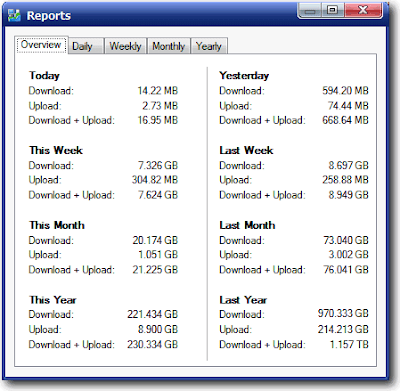
iTraffic Monitor is relatively new as this is their first version released on 4/22/2009. A few small bugs here and there such as copying the report to clipboard generates an access violation error but it’s no big deal and hopefully they’ll fix it in their next release. What I like about iTraffic Monitor is it can filter out local network traffic or traffic between specific IP addresses. This is very important for people connected to the internet via a local area network (LAN). Very few network monitors can do this and the ones that do usually is a shareware that cost money.
This software is free and takes less than 2MB memory while monitoring your bandwidth usage. Claims to work on all Windows.
[ Download iTraffic Monitor ]
Labels: Software
EASEUS Todo Backup Free Disk Imaging Software (Norton Ghost Alternative)
Macrium Reflect is a great software to create a full backup of your hard drive or partition so that you can restore it back exactly the way it was when you created the backup. I have the full version of Macrium Reflect installed on my Acer laptop running Windows 7 and I find it very useful whenever I want to install and test any software because I can first create a full backup and then if anything goes wrong, I can simply restore it back. FYI, I never used System Restore and that’s the first thing I disable after installing Windows :P Don’t ask why, I just prefer to put my trust in disk imaging rather than Windows System Restore. Recently I got to know another disk cloning software which is FREE from EASEUS called Todo Backup.
EASEUS Todo Backup is comprehensive backup software, which not only provides convenient user-interface to simplify your tasks but also enables you to backup and restore an image of your partitions or entire hard disk. EASEUS Todo Backup enables users to backup and restore data in multiple ways for their data security. At the same time, for user-friendly operation, EASEUS Todo Backup also provides journaling.
Let’s check out EASEUS Todo Backup…
The main function for EASEUS Todo Backup is Backup, Restore, Check image file, Mount, Unmount and Clone disk. When I say backup, it doesn’t mean backing up a files or folders. It means backing up the entire current state of your computer into a file. For example, let’s say you created a full backup on 1st January 2009. Then after 8 months of messing around with Windows, it became very corrupted and unable to boot up. So now you restore back the Windows using the image that you created 8 months, it actually gives you back Windows the way it was when you created the image on 1st January 2009. Get it?
The program itself is pretty self explanatory. When you launch the program, you will see 3 main big buttons which is Backup, Restore and Clone. Mount is for mounting the image file as a virtual physical partition to explore or copy files in the backup image.
EASEUS Todo Backup also includes a Media Builder where it allows us to create a bootable CD/DVD. I’d say that the bootable disc is a must to create because most of the time you’ll only need to restore your computer is when you cannot boot up Windows. To create bootable media, run Todo Backup 1.0 Media Builder wizard by selecting “Tools” and “Create Bootable CD”. You can also run Bootable Media Builder without loading Todo Backup 1.0 by selecting “Programs”-> “EASEUS Todo Backup 1″-> “Bootable Media Builder” from the Start menu. You can also directly burn a bootable disc from the ISO image file located in C:\Program Files\EASEUS\EASEUS Todo Backup 1.0\bin\image.iso. When you boot up the computer with the boot CD, you should see a screen like the image below.
Just like Macrium Reflect, Todo Backup 1.0 bootable CD can ONLY restore and does not create backups. The backup can only be done in Windows…
I tried creating an image on my desktop running Windows XP Professional SP3 that’s taking up only 2.55GB of space. I saved the image to my second hard drive. The backup with no compression took 1 minute, 10 seconds to complete and image file size is also 2.55GB since the compression is disabled. Then I tried the normal compression, it took 3 minutes, 43 seconds to complete and compressed the file size to 1.28GB. As for restoration, the not compressed image took 4 minutes and as for the normal compression image took 4 minutes, 25 seconds. Looks like the compression only speeds up the backup process and not much on the restore.
Todo Backup v1.0 supports Windows 2000 (SP4), XP (32 and 64 bit), Vista (32 and 64 bit), Server 2003 (32 and 64 bit), and Server 2008 (32 and 64 bit). Verified not working on Windows 7 because I tried creating a backup and my computer crashed.
[ Download EASEUS Todo Backup ]
Labels: Software
Enable Disabled Buttons in Windows with Enabler
There are times when Windows or a software doesn’t allow us to click a button. It could be a shareware that only after registering the button would be enabled or a feature that doesn’t make any sense if it was enabled. For example, if you run Windows Task Manager, go to the Users tab and click on the user that you are currently logged on as, the Send Message button is disabled. This sending message feature is useful if there are a few users logged on and you can send a message to another user but there is no logic in sending the message to yourself. That explains why the Send Message is disabled for currently logged on user.
Jack ONeill, the owner of EvilFingers has created a simple free tool called Enabler that can enable any disabled or grayed out buttons in Windows. There is no requirement or need for privilege escalation because this will enable any button on the user’s windows and there is no requirement to be a root or super user for enabling the buttons.
Here is a simple proof of concept on how Enabler works. Right click on Windows Taskbar and select Task Manager. Click on the Users tab and then select the current logged on user. The disconnect and Logoff button is enabled but the Send Message button is not accessible. Keep Windows Task Manager open and do not close it.
Now run Enabler and click the Enable button.
Click OK when you get a confirmation window saying that it’s Done.
Go to the Windows Task Manager again and you should see that the Send Message button can be used. Try clicking the Send Message button, type any message and click OK. A new message window should appear with the message that you’ve written.
It is important to make sure that the user is in focus/selected after enabling the button. Once you click on other areas and then you go back to the user again, the button will be disabled and you have to use Enabler to bring it back. If Enabler doesn’t work for you, then perhaps you can try DM2 or TurnItOn.
[ Download Enabler ]
contact
yahoo: s.hitechvnn










