Designing for TV Screen Interaction: Interesting IxDA Thread |
- Designing for TV Screen Interaction: Interesting IxDA Thread
- Quick Multi-Touch News Links & Pics: GestureTek's 42-inch Multi-touch GestTable; NUITEQ News; 3M's 20 Touch Multi-touch, Visual Planet's adjustable multi-touch surface....
- Beautiful Data: The Stories Behind Elegant Data Solutions (and a side trip of the color strata)
| Designing for TV Screen Interaction: Interesting IxDA Thread Posted: 10 Jun 2010 03:23 AM PDT The IxDA (Interaction Design Association) forum has an thread about designing for TV interaction. Several IxDA members have shared some resources on this topic. I've just uncovered the links and resources and thought I'd share them in this post, with a detailed follow-up in a week or so, as I'm also researching topics related to 3D TV. Maurice Carty recommends the PVR (Personal Video Recorder) report from teehan+lax: http://teehanlax.com/work/pvr-report/ (you can download the pdf version of the report from the link) From bauruag, who is a fan of Boxee: Boxee : http://method.com/#/ Time Warner - http://method.com/#/ Microsoft Online Media - http://method.com/#/ RELATED Definition of Interaction Design Definition of IxD"Interaction Design (IxD) defines the structure and behavior of interactive systems. Interaction Designers strive to create meaningful relationships between people and the products and services that they use, from computers to mobile devices to appliances and beyond. Our practices are evolving with the world; join the conversation." -IxDA |
| Posted: 09 Jun 2010 08:28 PM PDT MORE MULTI-TOUCH GestureTek News  - GestureTek intros 42-inch multitouch GestTable, your HDTV suddenly turns jealous. (Darren Murph, Engadget, 6/9/10) "This 42-inch beast of a table contains a multitouch LCD with a lovely 1080p resolution, which means that you could theoretically watch the next installation of the Batman series on the same surface that's holding your cup of joe." (A 70-inch version will be coming soon...) GestureTek (Thanks to Seth Sandler for the link!) NUITEQ News NUITEQ wins prestigious Red Herring 100 Europe award N-trig to show NUITEQ's Snowflake Suite with stylus support at SID in Seattle on May 23-28 NUITEQ releases version 1.9.1 of its award-winning multi-touch software product Snowflake Suite 3M News 3M Touch Systems introduces a 20-Finger Multi-Touch Display (BusinessWire 5/25/10) The 3M touch screen pictured below uses projected capacitive technology. VISUAL PLANET News  Visual Planet's ViP Interactive Foil has been innovatively used by a student from King's School Sixth Form in Rochester, UK to create an aesthetically pleasing and extremely creative coffee table inviting interaction from the family. NUITEQ's Snowflake Suite now compatible with Visual Planet's Dual Touch Zoom and Rotate Foils 4/2010 - aNUITEQ®, an award winning technology company, announced today that its multi-touch software product Snowflake Suite is compatible with the worlds number #1 touch foil from Visual Planet. I like the adjustable multi-touch table from Visual Planet. Details later! |
| Beautiful Data: The Stories Behind Elegant Data Solutions (and a side trip of the color strata) Posted: 09 Jun 2010 01:58 PM PDT  This is one of the books on my summer reading list. I planned on buying this book last summer. I got around to ordering it a few days ago, and today, it arrived in the mail. Nathan Yau, the author of Flowing Data, was responsible for the first chapter, "Seeing Your Life in Data". I'm a fan of the Flowing Data blog. Nathan shares quite a bit of interesting- and beautiful- information on his blog. For example, his recent post, Strata of common and not so common colors, 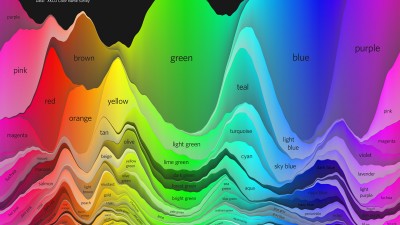 "The Color Strata includes the 200 most common color names (excluding black-white-grayish tones), organized by hue horizontally and relative usage vertically, stacked by overall popularity, shaded representatively, and labeled where possible. Besides filtering spam, ignoring cruft, normalizing grey to gray, and correcting the most egregious misspellings (here's looking at you, fuchsia), the results are otherwise unadulterated." - via Stephen, of Weather Sealed After looking at all of the colors, I followed Nathan's links and the links from his links (I love colorful rabbit holes!)... and found this graphic about the differences between girls and boys, from Doghouse Diaries, on the xkcd blog: 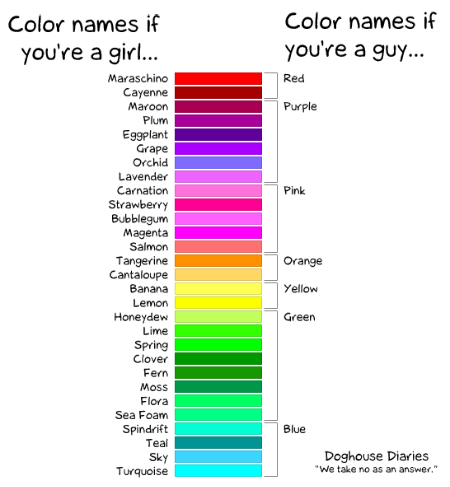 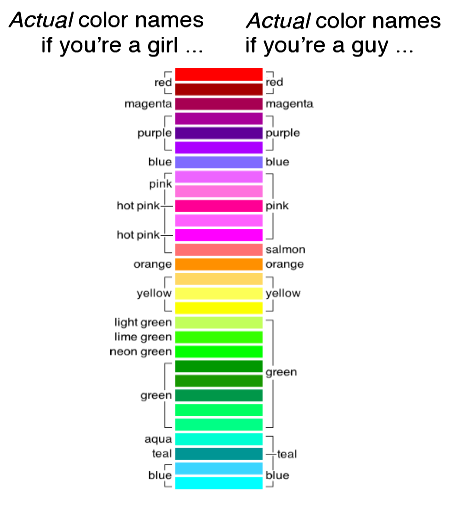 |
| You are subscribed to email updates from Interactive Multimedia Technology To stop receiving these emails, you may unsubscribe now. | Email delivery powered by Google |
| Google Inc., 20 West Kinzie, Chicago IL USA 60610 | |










