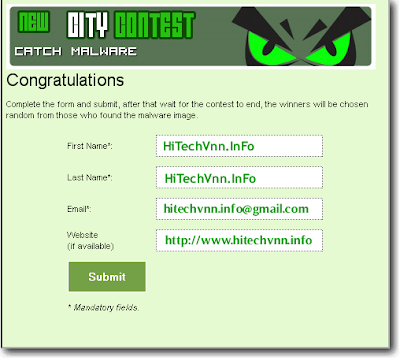Yesterday I read a post in forum saying that the free and paid version of Rising Antivirus 2009 is exactly the same. I second that because I did a quick comparison a few months ago and found that they don’t have much differences. If you go to the RISING FREE Antivirus homepage, it says that the latest Rising Antivirus Free Edition has the same service and function as Rising Antivirus 2009 paid version, but there are some four differences which is:
1. Information centre service: The free edition has an information centre window in its main interface where it displays the latest news of company. As for the paid version, there is no such window.
2. Update Service: RISING paid version product gets update through high speed update server each day, but Rising Antivirus Free Edition product does not.
3. Fast response technical support
for paid version and limited support for free edition.
4. Licensed users gets Rising Firewall for free.
Basically only the first two points are the differences in the software. The third and the fourth point are extra benefit/service offered by RISING to their customers. The paid version of RISING Antivirus cost USD$19.95 per year and let’s see if it is really worth the money or not.
I downloaded both paid and free version of RISING Antivirus 2009 and tested it one at a time. Both the program folders has the exact same files. So I thought that maybe the registry is the place where it determines if the program is recognized as the free or paid version. I analyzed the registry keys created by RISING and also found not much difference.
I had to go deeper by monitoring the installation with SysTracer and Total Uninstall. This time I found that RISING Antivirus created some files at the application data folder. This path is being used by some software to stores its settings and configuration. If you go to %appdata%\Rising\Rav folder, there is a file RsConfig.cfg that determines if the program should be a free or paid version. If you copy the RsConfig.cfg file from the free edition to the paid version, the paid version instantly turns into a free version. Vice versa. This RsConfig.cfg file is encrypted and not editable by text editor or hex editor. You also cannot delete the RsConfig.cfg file. Once it’s gone, the program will treat it as corrupted and wants you to reinstall again. That’s about the “information centre service” window.

Next, I’ve used URLSnooper to check on the URLs that RISING Antivirus connects to get the latest program updates and virus definitions. Both versions first connects
to rsup09.rising.com.cn to get a few xml files to compare if the computer has the latest virus definitions. When it requires to download the definitions, both version connects to down.rising-global.com.

This shows that point number 2, “RISING paid version product gets update through high speed update server each day, but Rising Antivirus Free Edition product does not” is fake.
If you ask, why is it that the installer for paid version is 5MB bigger than the free version? That’s because the installer for paid version is compiled with a newer engine and virus definition so you don’t need to spend as much time as the free version in updating after installation.
Since I never reviewed RISING Antivirus 2009 before, here are some little information about it. After installing RISING Antivirus 2009, there will be an extra 6 processes namely CCenter.exe, RavMonD.exe, RavTask.exe, rsnetsvr.exe, RsTray.exe and ScanFrm.exe. All of the 6 process takes up about 23MB during idle. A full scan on a clean Windows XP service
pack 3 with all latest hotfixes took 17 minutes 36 seconds.
Now you know the difference between the paid and the free version of RISING Antivirus 2009. Whether it is worth paying USD$19.95 for the paid version is entirely up to you to judge. As for me, I would be just fine with the free version since there are no popups or any nag screen like Avira free (which of course can be disabled). Just another thought, I wonder when will RISING Antivirus 2010 be out since most of the antivirus companies has upgraded their version to 2010…